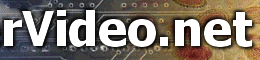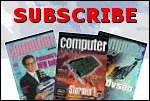|

Inside
the magazine
Self-help message board
Article reprints
How to contact us
Web links directory
Software downloads
Tips and advice
Fire-wire campaign
Subscribe today
Help Me, I'm new!
Fair pricing petition
Home
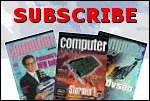
In
Software Downloads:
Adobe
Premiere 6 (trial)
Paint Shop Pro 7 (trial)
Tips
and Advice:
How to get started with
computer video editing
Fire-wire
Campaign:
Join our ongoing campaign
|
The
Big Easy (Upgrade)
<<
Continued from previous page
Tutorial steps:

1. PowerLeap slocket
adapter showing, top left, blue CPU voltage jumpers (at default 1.55V
setting - NOT correct for the Celeron 1.4GHz); top, CPU locking arm
partly raised; centre, CPU socket corners with no pins; bottom left,
power input (connects to standard hard disk power lead using supplied
splitter); bottom right, pink CPU front-side bus speed jumpers set at
default (auto-detect)

2. This end of the
slocket adapter plugs into the BX motherboard's CPU slot

3. The label at
the top of the 1.4GHz Celeron processor reveals its speed (1400MHz);
secondary cache size (256KByte); front-side bus speed (100MHz); and
core voltage (1.5V)

4. The underside
of the Celeron showing that two adjacent corners have no pins. The processor
must be fitted into its socket with these corners positioned near the
locking arm

5. Once the processor
has been correctly fitted into its socket, and locked in place with
the retaining arm, it's time to fit the heat-sink and cooling fan assembly
onto the two plastic lugs on either side of the socket. First attach
the retaining clip for this assembly on the lug on the right, and only
then attach to the one on the left


6/7. Cooling assembly
secured in place. Note that the blue voltage jumpers are still not correctly
set, that the main power input (bottom left) has not yet been connected,
and that the fan power lead (bottom right) must be connected to a power
point on the motherboard once the slocket adapter has been installed
into the motherboard

8. The Belarc Advisor
utility makes it easy to check the hardware and OS in a Windows PC without
opening the case. It also reports lots of useful info about the general
set up

9. WCPUID utility
reporting on the capabilities of the installed Celeron 1.4GHz process
and showing that, superficially at least, all is well

10. Roxio's Easy
CD and DVD Creator was one of a number of DVD and CD creation programs
that worked well on the upgraded PC. Pinnacle Studio 8, though, didn't.
> Click here
to see a table showing video render timings (sec) before and after the
upgrade.
|
SOFTWARE
USED:
Setup
and checking
o PowerQuest Partition Magic 8 (to partition boot drive
prior to installation of Win XP) and Drive Image 7 (to backup
original Win 98 installation), www.powerquest.com
o Canopus RaptorTest - free HDD speed tester (104KByte download),
www.canopus.com/US/products/free_utilities/pm_free_utilities.asp
o ATTO Disk Benchmark - free HDD speed tester. Part of ATTO's
Windows SCSI Utilities V1.63 - also works with IDE and FireWire
drives (959KByte download), www.attotech.com/software/app1.html
o Belarc Advisor - free PC audit program. Good for finding out
about components and OS without opening the case (612KByte download),
www.belarc.com/free_download.html
o WCPUID - H Oda's free processor information reporting utility
(263KByte download), http://hp.vector.co.jp/authors/
VA002374/src/download.html and www.powerleap.com/Products/ccp.htm
Render
timing tests
o Adobe Premiere 6.01 video editing program, www.adobe.com
o Canopus Imaginate still image-panning program, www.canopus.com
o Pinnacle Studio 8 video editing program (V 8.5.18d and V8.5.21),
www.pinnaclesys.com
o Sonic Foundry Vegas Video 3c video editing program, www.sonicfoundry.com
After
timing testing
o Ulead's DVD Workshop (V1.2) DVD authoring program and VideoStudio
7 video editing program, www.ulead.com
o Roxio Easy CD and DVD Creator 6 Platinum, www.roxio.com
Useful
web sites
o Bios upgrades for AOpen motherboards, AOpen, http://english.aopen.com.tw
o Google - for searching the web if you don't know the URL for
your motherboard maker, www.google.com
o For web-based reviews of the PowerLeap slocket adapter with
useful technical info and tests:
Tom's hardware, http://www6.tomshardware.com/
cpu/20030107/slot_1-01.html
Duh Voodoo Man, http://duhvoodooman.com/
powrleap/PLmain.htm
|
|
|
Five
things to do before upgrading:
1.
Decide whether such an upgrade is appropriate. The cost is under
£100 but could that be spent more effectively on something
else? If you also own a more modern PC with a processor faster
than 900MHz, then it might make more sense to put the money towards
a huge hard disk for video capture and editing or a DVD burner.
If the BX system is your only PC, and you have a bit more money
to spare, it might be better to buy a new bare-bones system. All
new PCs have far faster components than older PCs including processors,
memory, hard disks, and graphics cards. The bangs-per-buck on
offer from some of the deals might surprise you. Check out, for
instance, the advertisements in the current issue, notably Omni
Systems (see the new bit and bobs section, p78, for our take on
an Omni PC)
2.
If the idea does still appeal - the cost is under £100 after
all - then dig out your motherboard manual and check that it is
a slot-processor BX model. If it's not, PowerLeap or another maker
may have a suitable upgrade
3.
Check whether anyone else has successfully used a PowerLeap adapter
to upgraded the processor on the same model of motherboard as
your own - use the company's searchable database of compatible
motherboard makes and models at: www.powerleap.com. The same page
also lists compatible PCs from big-name makers - Compaq, Dell,
Gateway, Hewlett Packard and IBM
4. If your motherboard is a potential upgrade candidate, and you've
decided to go ahead, then check that the required processor and
slocket adaptor are available (you might be reading this years
after it was written in spring 2003). If they can still be had,
download and install the necessary Bios updater from the motherboard
maker's web site, and make sure that the PC is working normally
afterwards. Search from www.google.com, if you don't know the
address of the motherboard maker. Even if the motherboard maker
has gone out of business, it might be possible to find a bios
updater on an independent web site.
5.
Order the components.
|
|
Render
timing tests - details:
All
tests carried out - before and after processor upgrade - under
Windows XP Pro (with DirectX 8.1 and SP1a update) and Windows
98SE (with DirectX 8.1). All relevant updaters applied to both
OSs
1.
Adobe Premiere 6.01 Pan and Zoom filter applied to a 421KByte
JPEG image (2294 x 1536 pixels) of 10 seconds duration. Zooming
in from an image size of 900x720 to one of 720x576. Measure time
taken to render work area
2.
Adobe Premiere 6.01 Reduce Interlace Flicker filter applied to
above image after the zoom had rendered. Measure time taken to
render work area
3.
Adobe Premiere 6.01 Black & White filter applied to above
image after Reduce Interlace filter had rendered. Measure time
taken to render work area
4.
Adobe Premiere 6.01 79-second long PAL DV AVI file with four 1sec
2D transitions at 15sec intervals from start - Barn Doors ; Clock
Wipe; Radial Wipe; Venetian Blinds. Measure time taken to render
work area
5.
Adobe Premiere 6.01 79-second long PAL DV AVI with four 2sec 3D-motion
transitions at 15sec intervals from star - Cube Spin; Curtain;
Doors; Spin Away. Measure time taken to render work area
6.
Adobe Premiere 6.01 Place 10sec Imaginate project file from 7
onto Premiere 6.01 timeline. Measure time taken to render work
area
7.
Canopus Imaginate (updated with SP1 and Fix 1.01). Zoom into an
uncompressed TIF image (5.49MByte; 1600x1200 pixels) - from full
image (scale at 0.45) to centre (scale at 1.00) over period of
8 sec, followed by 2sec hold (10 sec in all). Measure time taken
to render project to PAL DV AVI
8.
Pinnacle Studio 8 Place 2 minute PAL DV AVI on timeline. Measure
time to render to DVD-compliant MPEG-2 file (default PAL settings)
9.
Sonic Foundry Vegas Video 3c - Event Pan and Crop applied to a
421KByte JPEG image (2294x1536 pixels) of 10 seconds duration.
Zooming in from an image size of 900x720 to one of 720x576. Measure
time taken to render to PAL DV AVI
file (equivalent to test 1 carried out
in Premiere)
10.
Sonic Foundry Vegas Video 3c - 79-second long PAL DV AVI file
with four 1sec 2D transitions at 15sec intervals from start -
Barn Door; Clock Wipe; Radial Wipe; Venetian Blinds. Measure time
taken to rendered to AVI - 124sec (equivalent to test 4 carried
out in Premiere)
11.
Sonic Foundry Vegas Video 3c Place 2 minute PAL DV AVI on timeline.
Measure time to render to DVD-compliant MPEG-2 file (default PAL
settings). Equivalent to test 8 carried out in Studio 8
|
|
Having
upgraded the processor, the obvious question was, what next? The
PC already had an OHCI FireWire card and was clearly suitable
for use with OHCI-compatible editing software, but was it good
enough to use as a DVD-creation station?
To find out, we disconnected the installed Scsi CD-RW burner and
fitted an NEC ND-1100A DVD+R/+RW burner as the secondary IDE slave
to the existing Pioneer DVD-ROM drive. We did this in case the
fairly puny 250W power supply in the PC was stressed by having
to feed the new CPU, three optical drives, two hard drives and
an external FireWire hard drive. Next, we installed Ulead DVD
Workshop - then updated it to V1.2. We connected an ADS Pyro 2.5in
FireWire Drive Kit into which we'd fitted a 30GByte IBM TravelStar
HDD. This drive already contained a variety of video files including
a 1.18GByte DVD-compliant MPEG-2 file (21min 17sec duration) that
had been created in Vegas Video 3 on an Omni PC.
We brought the file directly into Workshop and created a project
with 10 chapter points and a single menu page, but no moving menus
or backgrounds - we were running out of time, having wasted days
trying to get Pinnacle Studio to behave properly.
We burned the project to DVD+RW - Workshop taking 4m 30sec to
prepare everything for burning and a further 8min to burn to disc
at the selected top speed of 2.3x. The disc played fine in the
NEC drive, in the Pioneer DVD-103 DVD-ROM drive fitted to our
upgraded PC and an identical model fitted in another test machine.
It also ran okay in a Yelo 800 set-top DVD player. We then created
a disc image of the project from within Workshop (5min 20sec)
and burned that image to a DVD+RW disc in Workshop (7min 55sec).
We installed Adaptec's new digital media suite Easy CD & DVD
Creator 6 (review, next month) and used it to copy the DVD to
another DVD+RW disc. This happened in two phases - read, which
took 6min 25secs (the existing DVD-ROM drive was only able to
read at 2.4x); and write (to NEC), which took 3min 45secs. We
then used the Adaptec software to make backups of a couple of
CDs and this worked fine, too.
The processor upgrade clearly had been money well spent and would
have been even more worthwhile had the processor we started out
with been slower - which will be the case
in many of the BX-based systems that readers own.
|
|